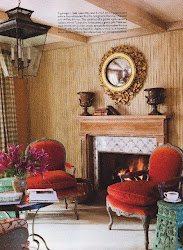Can you identify this Flower?
It's blooming in my garden right now.
And have you tried the "Overlay" feature in PicMonkey.
I must have too much time on my hands. Actually, I don't. My garden is burgeoning with all kinds of vegetables which need attention. Today its tomato sauce. The sauerkraut is ready, it's been ageing for a month, beans were put up two days ago, beets can wait till we get back from Europe, and so can the cabbages. Carrots will be covered with straw to last through the winter, onions are drying on top of the soil, potatoes need a light frost to set their skins. Winter squash is also ready to harvest.
I know that I have forgotten something...I will find out as soon as it gets light and I can go out and see.
Happy rest of the week to you my dear
Blogging Friends.
Gina